There are simple flipping, rotating and distortion correction functions in the transform menu. In this menu, 'Image size' and 'Content aware resize' need more introductions.
Image size
There are resampling algorithms you can choose from. The default 'Advanced' algorithm is a combination of our optimizing algorithms for enlarging and scaling down. The advanced algorithm of enlarging is running on a neural network (AI based) which provides a better result than any traditional algorithms, but an entry level quality compared to other AI based algorithms.
The enlarging algorithm will enhance the edges to make them look as sharp as the original. This is good when enlarging a graphic style image or an image with a clear edge. There is another algorithm called 'Fixed x2' which is the same thing as the advanced algorithm but just sets the size of the photo to 2 times.
For much better quality of enlarging photos, you can try 'Stepok Picture Enlarger' instead. The advanced algorithm in Recomposit/Light Developer equals the v2.0 version algorithm in 'Stepok Picture Enlarger', while the latest enlarging algorithm is v3 in SPE.
Content aware resize
When printing a photo the paper may have a different aspect ratio to the photo. For example, you have a 4:3 photo that need printing on 6 inch paper which is a rectangle of 3:2 aspect ratio . The common way is cropping a photo or leaving blanks in the border. The cropping will cut things out, and leaving the border blank looks imperfect. Now, the 'Content aware resize' function will help you solve this problem. The basic idea of this function is; if pixels need removing from the photo to change the photo the most 'unimportant' pixels will be removed first to retain the important content. The program will judge which part of the photo is more important and which is less important. When changing the photo aspect ratio, important contents will be kept from cropping.
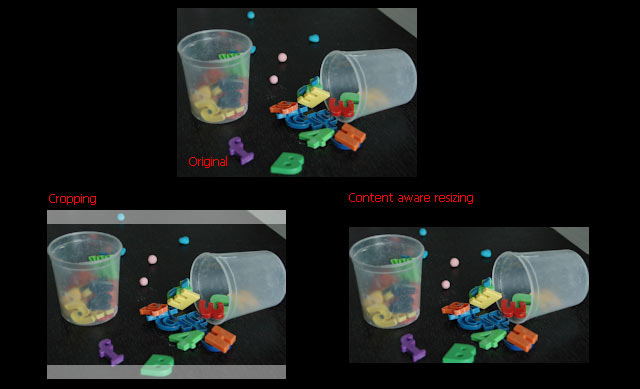
Sometimes the program will make a mistake in judging the content. When this happens distortion will appear. To prevent it you need to make a selection over those objects, which is called 'protected area', before entering this function. The pixels in 'protected area' will be kept unchanged until it has to.

